Some people always try to get their hands on your phone to see your private files and read personal messages. When you will leave your phone in a place from where it can accessed by others, your friends or family members might try to guess some passwords to unlock it.
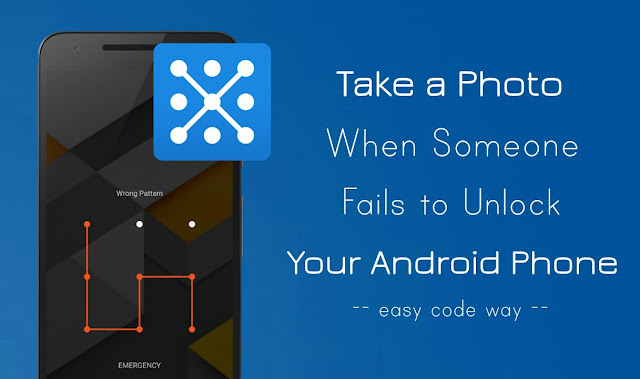
Although it is almost impossible to unlock Android phone just by guessing some random passwords but you may be curious to know about the person who tried to break your privacy. Imagine how it would be to capture the photo of a person when someone will try to snoop into your phone. Sounds good?
It can also help you in case if your phone is lost or stolen by someone. You can send pictures and phone's location to your email address automatically. This will add an extra security layer to your phone. Let's show you how to do this.
There are so many third-party apps available on Google Play Store and one of them is Lockwatch. It is light-weight in size (Just 200KB). Apart from taking a picture when someone will make wrong attempt to unlock your phone, this app will also send location details to your email address automatically. Follow this step-by-step guide -
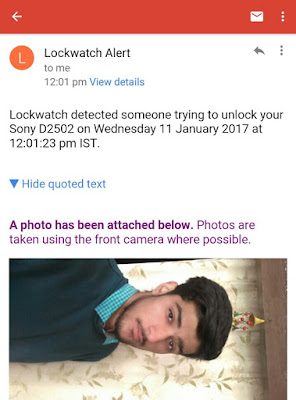
Note that, your phone must be connected to the Internet for this app to work properly. You can also upgrade it to unlock other additional features like SIM card detection, audio recording, multiple photos, and many more.
If Lockwatch app isn't the one you like, you can use its alternative HiddenEye. Instead of sending those photos to your email address, this app will save them in your phone's internal memory.
Once you have installed HiddenEye app in your phone, open it and turn on the security status button. You will be asked to activate device administrator. You can also enable sound alarm and notification alert feature.
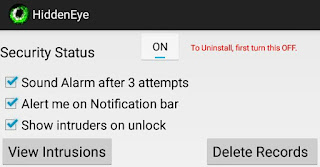
Although this app works fine but sometimes it won't take any picture or just shows you a black screen. I think this issue occurs on some smartphones only, so you should give it a try on your device.
Apps having administrative rights in your phone can't be uninstalled from Settings directly. You will find Uninstall button disabled in their app settings. If you want to uninstall the app, then first remove it from your device administrator. Here's what you need to do -
Simply go to "Settings → Security → Device Administrators" and Deactivate the app. Now go back to the application settings and uninstall the app normally. If you would like to ask something, fell free to share it in the comments below.
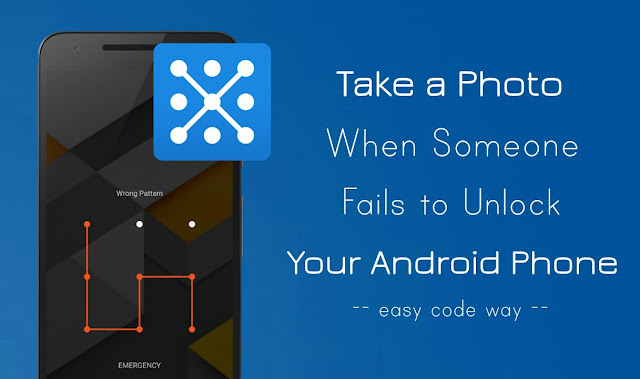
Although it is almost impossible to unlock Android phone just by guessing some random passwords but you may be curious to know about the person who tried to break your privacy. Imagine how it would be to capture the photo of a person when someone will try to snoop into your phone. Sounds good?
It can also help you in case if your phone is lost or stolen by someone. You can send pictures and phone's location to your email address automatically. This will add an extra security layer to your phone. Let's show you how to do this.
Take a photo when someone fails to unlock your Android phone
There are so many third-party apps available on Google Play Store and one of them is Lockwatch. It is light-weight in size (Just 200KB). Apart from taking a picture when someone will make wrong attempt to unlock your phone, this app will also send location details to your email address automatically. Follow this step-by-step guide -
- First install Lockwatch app in your Android phone and open it.
- Under General section, click "Send alert email" option.
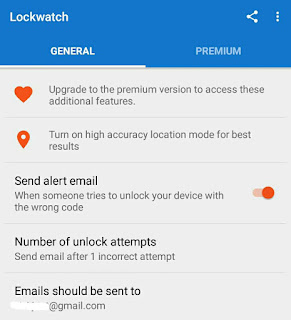
- Now you have to give an administrative rights to this app so that it can have more control over your phone. Just tap the "Activate" button.
- Next, select the number of unlock attempts after which you want to activate this app. There are three options available: 1, 2 and 3.
- Also check your email address where you want to send the photos and your phone's location.
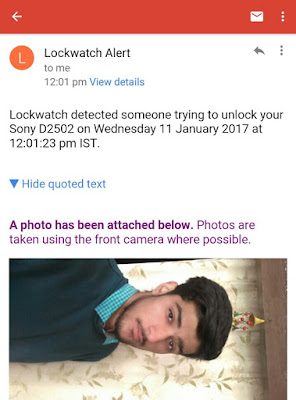
Note that, your phone must be connected to the Internet for this app to work properly. You can also upgrade it to unlock other additional features like SIM card detection, audio recording, multiple photos, and many more.
Alternative method: Use HiddenEye app
If Lockwatch app isn't the one you like, you can use its alternative HiddenEye. Instead of sending those photos to your email address, this app will save them in your phone's internal memory.
Once you have installed HiddenEye app in your phone, open it and turn on the security status button. You will be asked to activate device administrator. You can also enable sound alarm and notification alert feature.
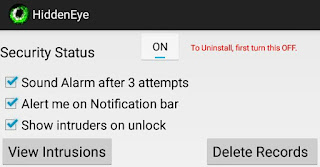
Although this app works fine but sometimes it won't take any picture or just shows you a black screen. I think this issue occurs on some smartphones only, so you should give it a try on your device.
How to uninstall these apps?
Apps having administrative rights in your phone can't be uninstalled from Settings directly. You will find Uninstall button disabled in their app settings. If you want to uninstall the app, then first remove it from your device administrator. Here's what you need to do -
Simply go to "Settings → Security → Device Administrators" and Deactivate the app. Now go back to the application settings and uninstall the app normally. If you would like to ask something, fell free to share it in the comments below.

Leave A Comment