YouTube is one of the most popular video-sharing websites. It's the best online source to watch videos mostly on entertainment, tutorials, education, news, and much more. People can not only watch videos on YouTube but they can also upload and share their own content. Tons of new videos are uploaded on this platform daily.
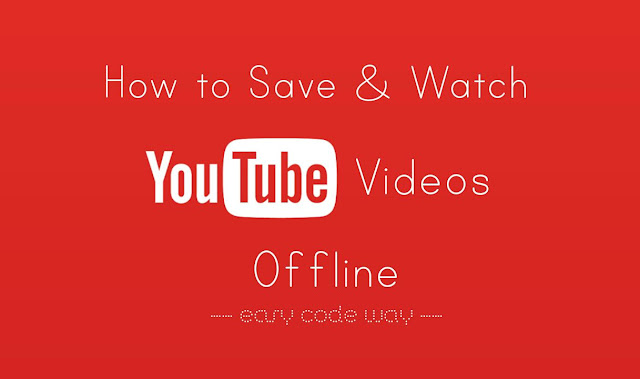
Sometimes we need to download YouTube videos to watch them offline. Unfortunately there is no download button on YouTube to save videos in your device directly. Maybe due to the copyright issue, I guess. Whatever be the reason, now there is a good news for all of us.
Launched back in 2014, YouTube has introduced a feature in its mobile apps which allows you to save videos offline so that you can watch them later any number of times. Here I will guide you how to use this feature and save YouTube videos in your device for offline viewing.
As already mentioned, this feature is only available in YouTube app, not in its mobile site. So first make sure to update the YouTube app from your respective phone's app store (i.e., Google Play Store in Android and App Store in iOS). After updating it, follow this step-by-step guide -
Although videos are saved in your phone memory but they can't be played as like other media files. You can watch them with YouTube app only. Here's a step-by-step guide -
The offline videos you download from YouTube are saved in your phone's memory under Internal Storage/Android/data/com.youtube.com directory. The video's file extension is EXO which is highly compressed and encrypted in such a way that only YouTube app can decrypt it. Unfortunately, you can't play these videos with normal media player apps (such as MX Player) and neither share them with other device.
Note that, if you will update YouTube app, sometimes videos may disappear from your offline playlist.
Currently, this new feature of saving the YouTube videos offline isn't available on the desktop platform. If you want to download YouTube videos on your Mac, you can use a third-party application like Airy. Airy is a video downloader software that can help you to download YouTube videos in any video format you want including HD quality. Here's a step-by-step guide -
First, download and install Airy application on your Mac. Now copy paste the YouTube video link into Airy and choose the video format you want to download. Finally, tap the "Download" button. That's it. If you would like to ask something about this topic, fell free to share it in the comment box.
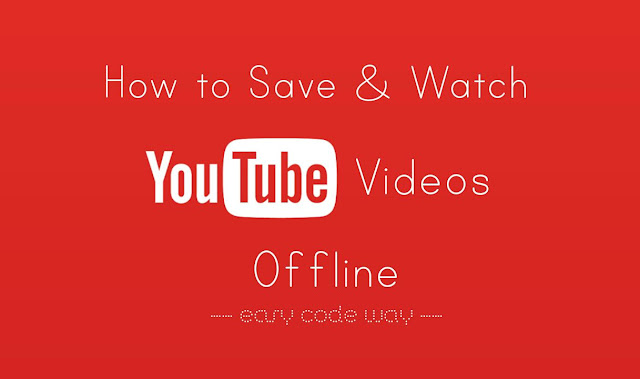
Sometimes we need to download YouTube videos to watch them offline. Unfortunately there is no download button on YouTube to save videos in your device directly. Maybe due to the copyright issue, I guess. Whatever be the reason, now there is a good news for all of us.
Launched back in 2014, YouTube has introduced a feature in its mobile apps which allows you to save videos offline so that you can watch them later any number of times. Here I will guide you how to use this feature and save YouTube videos in your device for offline viewing.
How to save YouTube videos offline
As already mentioned, this feature is only available in YouTube app, not in its mobile site. So first make sure to update the YouTube app from your respective phone's app store (i.e., Google Play Store in Android and App Store in iOS). After updating it, follow this step-by-step guide -
- Launch YouTube app and open the video you want to save offline.
- Once it is loaded, tap the small download button available at the right-side of screen below video title. (See below picture)

- Now a pop up box will appear where you have to select the resolution (Low, Medium or HD) of the video. Next to each resolution, it will display its size.
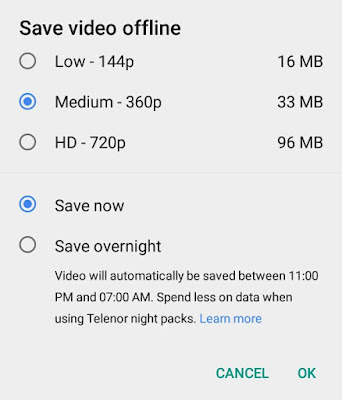
- You can also use "Save overnight" option to automatically download videos in night-time between 11:00PM and 7:00AM.
- After this, tap the "OK" button and video will start downloading in your phone. You can check its progress in notification tab and download section.
- Also read: How to download Instagram videos on Android
How to watch offline saved videos
Although videos are saved in your phone memory but they can't be played as like other media files. You can watch them with YouTube app only. Here's a step-by-step guide -
- When you are offline, open YouTube app.
- Now move to Account tab (click the user avatar at the top-right corner of the screen).
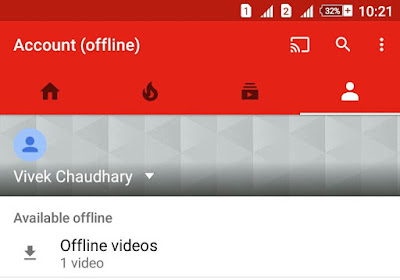
- Under Available Offline section, click "Offline Videos" option.
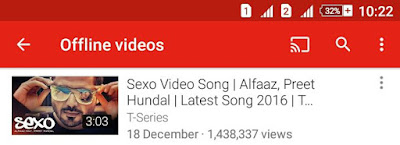
- Now click the video you want to watch.
Where does the offline videos get saved?
The offline videos you download from YouTube are saved in your phone's memory under Internal Storage/Android/data/com.youtube.com directory. The video's file extension is EXO which is highly compressed and encrypted in such a way that only YouTube app can decrypt it. Unfortunately, you can't play these videos with normal media player apps (such as MX Player) and neither share them with other device.
Note that, if you will update YouTube app, sometimes videos may disappear from your offline playlist.
How to download YouTube videos on Mac
Currently, this new feature of saving the YouTube videos offline isn't available on the desktop platform. If you want to download YouTube videos on your Mac, you can use a third-party application like Airy. Airy is a video downloader software that can help you to download YouTube videos in any video format you want including HD quality. Here's a step-by-step guide -
First, download and install Airy application on your Mac. Now copy paste the YouTube video link into Airy and choose the video format you want to download. Finally, tap the "Download" button. That's it. If you would like to ask something about this topic, fell free to share it in the comment box.

Leave A Comment