It is very easy to uninstall an app in Android phone. One of the easiest way is to drag the app to the uninstall icon from app drawer or home screen. You can also manage all apps from one place by going into the application settings in your phone.
Now consider a slightly different situation where you want to prevent an app from being uninstalled by someone. For example, sometimes kids may delete some of the useful apps in your phone by mistake.
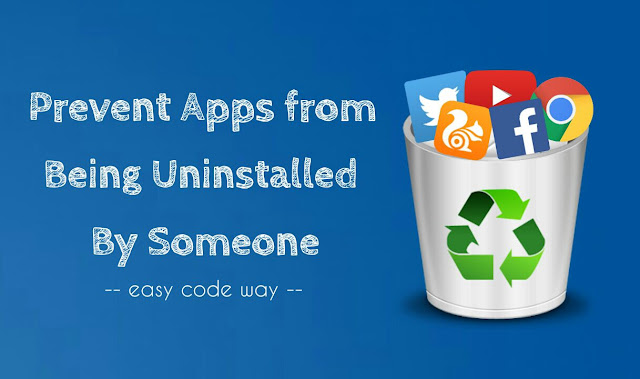
There is a simple method by which you can prevent applications from unauthorized uninstalling with password protection. This is what we are going to discuss in this tutorial.
There is an app named AppLock, which lets you lock various things in your Android phone. It can also be used to prevent unauthorized uninstalling of apps by -
Also read this useful guide on how to hide AppLock icon from home screen.
Now whenever someone will try to uninstall apps in your phone, they have to unlock password to complete the action. Thus you have successfully prevented all apps from being uninstalled. If you would like to ask something about this tutorial, please do share it in the comments below.
Now consider a slightly different situation where you want to prevent an app from being uninstalled by someone. For example, sometimes kids may delete some of the useful apps in your phone by mistake.
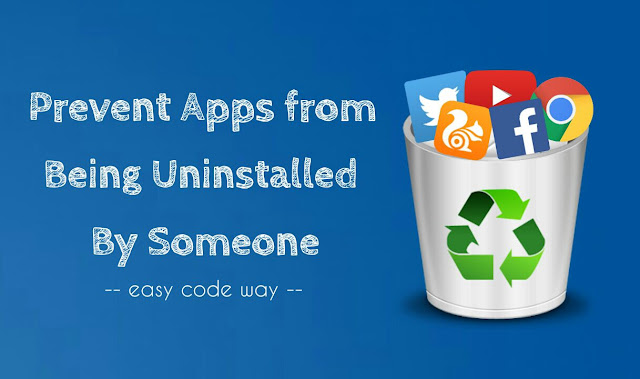
There is a simple method by which you can prevent applications from unauthorized uninstalling with password protection. This is what we are going to discuss in this tutorial.
How to prevent apps from unauthorized uninstalling
There is an app named AppLock, which lets you lock various things in your Android phone. It can also be used to prevent unauthorized uninstalling of apps by -
- Locking phone Settings - This will block unauthorized access to the application settings.
- Locking uninstalling operation - Even if Settings is locked, apps can still be uninstalled from home screen. To solve this issue, AppLock has a feature which lets you lock installing and uninstalling operations.
- Locking Google Play Store and other market apps.
- First install AppLock from Google Play Store or if you have already installed it, then make sure to update with latest version.
- Now launch AppLock and unlock it. If you're using it for the first time, then draw the pattern and type your security email address. This will be your default password.

- Next, tap the small lock icon next to the Settings and Install/Uninstall option (Under Advanced section). You may be asked to give app usage permission from Settings.

- Make sure to lock Google Play Store and other market apps also. That's it.
Also read this useful guide on how to hide AppLock icon from home screen.
Now whenever someone will try to uninstall apps in your phone, they have to unlock password to complete the action. Thus you have successfully prevented all apps from being uninstalled. If you would like to ask something about this tutorial, please do share it in the comments below.

i agree
ReplyDeleteno option as you describe
This did not prevent any app from being deleted
ReplyDeleteThe option is their for google play store but apps can still be uninstalled by dragging to the trash can.
ReplyDeleteMy applock does not have that option.why?
ReplyDeleteJust another trick to show some commercials. Do not ask this author. He will never reply. You know why!?
ReplyDeleteWhat if somebody uninstall this particular app?
ReplyDeleteright? u will have to download perfect app lock pro to prevent any app to uninstall, in that app a option "prevent app to uninstall" tick that option then nobody can uninstall app which is protect
ReplyDeleteLocking package installer helps, but it is still uninstallable in Samsung, miui, etc. It only prevents on stock Android launcher, launchers on play store.
ReplyDelete