Many people use app locker in their phone to protect apps from unauthorized access. Sometimes we need to unlock those applications without password. For example, in case if you forget the password or if you wants to open some apps in your friend's phone. Though AppLock security is very tight but still you can bypass it easily in certain conditions. This guide will help you to unlock app lock in your phone when you don't know the password.
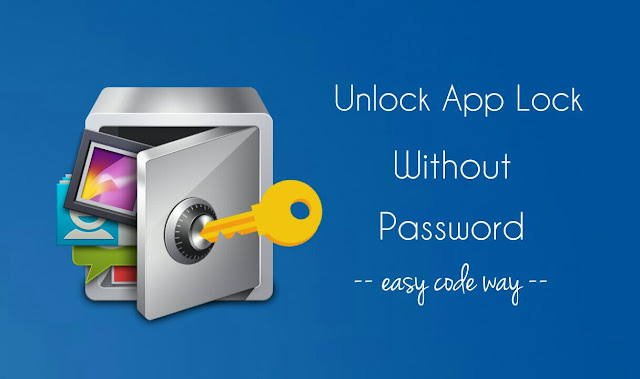
One of the best way to unlock password protected apps in your phone is to uninstall AppLock. If there will be no AppLock, so no password is required and thus you can open any application directly. Here's a step-by-step guide to uninstall it -
You can bypass this protection by removing AppLock from device administrator. Simply go to "Settings → Security → Device Administrators" and uncheck the button next to the AppLock option. Now you can uninstall it easily.
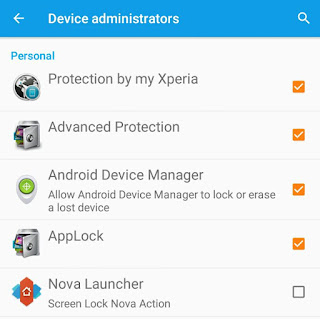
There is another common problem you might face while uninstalling AppLock. Sometimes phone's Settings is locked. In that case, you can try these methods -
As like other Android applications, AppLock and its services are always running in the background to monitor other apps usage. If you will force stop it, all applications will be unlocked automatically and good thing is, you can continue to use AppLock without uninstalling it.
Steps are almost same as in above method. First go to "Settings → Apps → Downloaded → AppLock". Now tap the Force Stop button and click OK to continue. Again if AppLock is a device administrator, then remove it first. Unfortunately, this method will not work if phone Settings is locked.
In Android 5.0 and later versions, you must permit usage access for AppLock to work properly. This will help it to collect general information about the apps, such as how often you use them. If you will disable this usage access, it won't work and all the apps will be unlocked without password.
All you have to do is, go to "Settings → Security → Apps with usage access (Under Advanced section)". Now switch off the button next to the AppLock option. That's it.
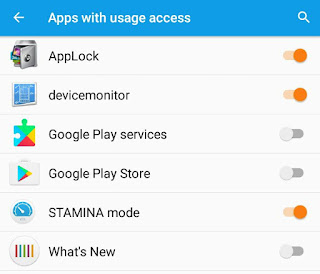
If above methods doesn't work, then the only option you're left with is to reset the password. There are two choices available. Either you can send the code on your security email or give answer to the security questions. Follow these steps to reset the password -
Open AppLock and when the lock screen appears, tap the menu button (three dots at the top-right corner). Then click "Forget password" option. Now send the code to your security email (which needs an active Internet connection) or give answer to the security questions offline.
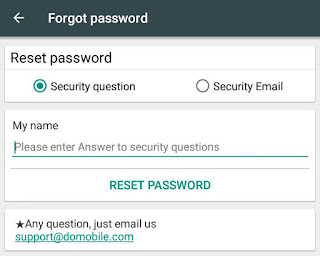
These are 4 easy methods to unlock password protected apps in your Android phone. Hope you find this guide helpful. If you are facing any problem, please do let us know in the comments below.
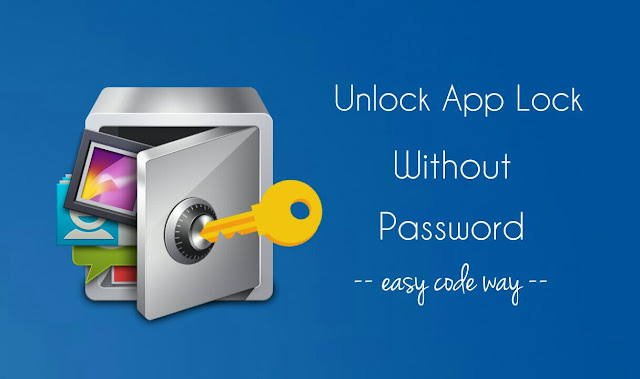
1. Uninstall AppLock
One of the best way to unlock password protected apps in your phone is to uninstall AppLock. If there will be no AppLock, so no password is required and thus you can open any application directly. Here's a step-by-step guide to uninstall it -
- First go to Settings and click Apps option.
- Now move under the Downloaded tab and click AppLock.
- Next tap the Uninstall button and click OK to continue. That's it.
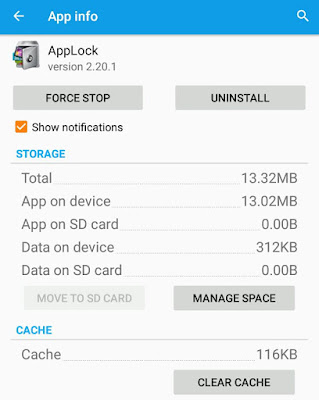
You can bypass this protection by removing AppLock from device administrator. Simply go to "Settings → Security → Device Administrators" and uncheck the button next to the AppLock option. Now you can uninstall it easily.
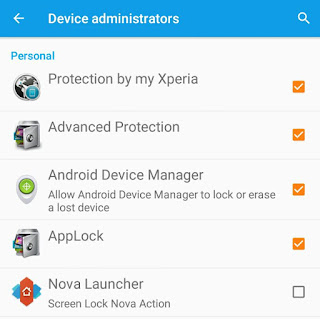
There is another common problem you might face while uninstalling AppLock. Sometimes phone's Settings is locked. In that case, you can try these methods -
- Uninstall it from app drawer - Long press the AppLock icon in the app drawer and then click Uninstall option.
- Use third-party tool - You can also uninstall it by using third-party apps like Easy Uninstaller. If Google Play Store is also locked, you can download them from other app stores.
2. Force stop AppLock
As like other Android applications, AppLock and its services are always running in the background to monitor other apps usage. If you will force stop it, all applications will be unlocked automatically and good thing is, you can continue to use AppLock without uninstalling it.
Steps are almost same as in above method. First go to "Settings → Apps → Downloaded → AppLock". Now tap the Force Stop button and click OK to continue. Again if AppLock is a device administrator, then remove it first. Unfortunately, this method will not work if phone Settings is locked.
3. Disable app usage access
In Android 5.0 and later versions, you must permit usage access for AppLock to work properly. This will help it to collect general information about the apps, such as how often you use them. If you will disable this usage access, it won't work and all the apps will be unlocked without password.
All you have to do is, go to "Settings → Security → Apps with usage access (Under Advanced section)". Now switch off the button next to the AppLock option. That's it.
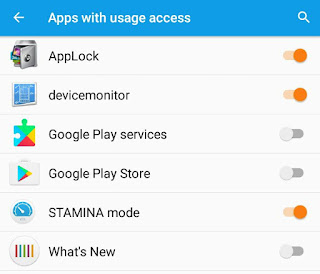
4. Reset password
If above methods doesn't work, then the only option you're left with is to reset the password. There are two choices available. Either you can send the code on your security email or give answer to the security questions. Follow these steps to reset the password -
Open AppLock and when the lock screen appears, tap the menu button (three dots at the top-right corner). Then click "Forget password" option. Now send the code to your security email (which needs an active Internet connection) or give answer to the security questions offline.
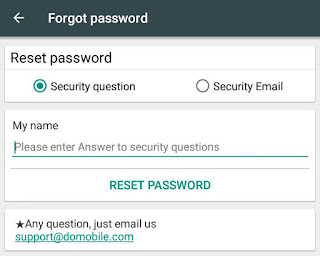
These are 4 easy methods to unlock password protected apps in your Android phone. Hope you find this guide helpful. If you are facing any problem, please do let us know in the comments below.

About loocked setting .. long press power button tap n hold power off start safe mode go to settings search for apps with usage access select app lock stop usage access uninstall AppLock..... See it's not secure as you thing
ReplyDelete-Shubham khare
XDA and Android developer
How to control whatsapp and Hike of other phone without knowing them
ReplyDelete