Most of the Android phones have a slider in notification tab which let you change the brightness level as per your own choice. For example, If it's a day time, you can keep the brightness at its full value to see things clearly and if you are using your phone in night, you can change the brightness to fit your comfort level.

Now some Android smartphones also support adaptive brightness feature, which optimizes the brightness level in accordance with the light received by sensor. For example, if more light is coming, it will automatically increase the phone brightness so that you can read everything easily. This light sensor is generally located near to the front camera.
Sometimes, the default minimum brightness may not be sufficient for you. It gives stress to the eyes when you use your phone in night or in early morning time. It's similar to the situation when you moved from a dark room to an open sun-kissed area. You have probably found yourself wondering how to reduce screen brightness level in Android below minimum limit. That's what I am going to share in this tutorial.
Let's first quickly discuss about the benefits of keeping low brightness. The most important thing is, it saves your phone battery life (of course) and secondly, you can use your phone in night mode without giving any stress to your eyes. There are a couple of third-party apps available to reduce the brightness level below default limit. Here's all what you need to know!
Well Brightness, as name itself suggests, is an Android app which lets you adjust the phone screen brightness manually. You can install this app directly from Google Play Store for free and its just of few KBs in size. Once you have installed Well Brightness app, launch it.
Here you will see a movable slider which controls the brightness value of your screen. To dim the light, move it to the left side and similarly, to increase it, move it to the right side. Side-by-side, you will see a percentage value. This tool can reduce screen brightness up to -78%.
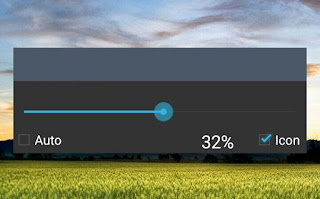
You can also enable an auto mode option to adopt the best and well optimized brightness automatically. Furthermore, you can also tick mark the "icon" button to show a notification when the service is running in background, so that you can quickly open it any where.
Night Screen is another app which you can use to dim the screen light below threshold limit. Again you can install this app from Play Store. There is another pro version available of Night Screen app, which is ad free (I guess) and comes up with a little bit of more advanced features such as auto start and custom widget. Speaking frankly, there is no need to use that upgraded version.
Once you have installed this app, open it and again you will see a movable slider. The maximum and minimum limits are 0 and 100 respectively but at 0%, the light is very dim as compare to the brightness when it is at phone's default 0 value.

You can also enable few other advanced options. First click the settings gear icon and then tick mark the minimum brightness, blue light filter, keep screen awake and show percentage buttons. All options under Night Screen+ section are for pro version only.
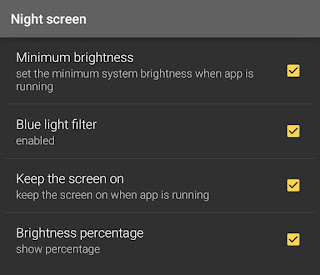
There is another free app available similar to the Night Screen app, named as Night Mode, which you can also try as an alternative.
There is a file in system root folder which controls the minimum and maximum brightness of the phone's screen. Changing it can help you to reduce screen brightness below threshold limit. Unfortunately, normal file managers don't show system root folders, so you have to use a third-party app, ES Explorer, which is a popular file manager app. After installing it, follow these step-by-step guide -
First launch ES File Explorer and navigate to the path "/sys/class/LEDs/LCD backlight/". If you are unable to find any of the folder, simply search its name. Here you will find a file named as "brightness". Now open it in a text editor and edit the value to more suitable level.
For example, if it says 30, you can change it to 10. Be careful here, as making large changes may dim light to very low, which in turn will make it hard to see your phone screen. Finally save the edited file and then see the changes. Please note that, this method may not work all the time. In some smartphones, you need root permission to edit such a sensitive file.
So these are some of the best and easy methods to reduce screen brightness below default limit in Android. If you would like to ask something related to this tutorial, please do share it in the comments.

Now some Android smartphones also support adaptive brightness feature, which optimizes the brightness level in accordance with the light received by sensor. For example, if more light is coming, it will automatically increase the phone brightness so that you can read everything easily. This light sensor is generally located near to the front camera.
Sometimes, the default minimum brightness may not be sufficient for you. It gives stress to the eyes when you use your phone in night or in early morning time. It's similar to the situation when you moved from a dark room to an open sun-kissed area. You have probably found yourself wondering how to reduce screen brightness level in Android below minimum limit. That's what I am going to share in this tutorial.
Let's first quickly discuss about the benefits of keeping low brightness. The most important thing is, it saves your phone battery life (of course) and secondly, you can use your phone in night mode without giving any stress to your eyes. There are a couple of third-party apps available to reduce the brightness level below default limit. Here's all what you need to know!
Well Brightness app
Well Brightness, as name itself suggests, is an Android app which lets you adjust the phone screen brightness manually. You can install this app directly from Google Play Store for free and its just of few KBs in size. Once you have installed Well Brightness app, launch it.
Here you will see a movable slider which controls the brightness value of your screen. To dim the light, move it to the left side and similarly, to increase it, move it to the right side. Side-by-side, you will see a percentage value. This tool can reduce screen brightness up to -78%.
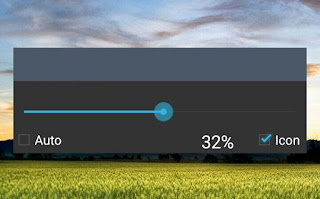
You can also enable an auto mode option to adopt the best and well optimized brightness automatically. Furthermore, you can also tick mark the "icon" button to show a notification when the service is running in background, so that you can quickly open it any where.
Night Screen app
Night Screen is another app which you can use to dim the screen light below threshold limit. Again you can install this app from Play Store. There is another pro version available of Night Screen app, which is ad free (I guess) and comes up with a little bit of more advanced features such as auto start and custom widget. Speaking frankly, there is no need to use that upgraded version.
Once you have installed this app, open it and again you will see a movable slider. The maximum and minimum limits are 0 and 100 respectively but at 0%, the light is very dim as compare to the brightness when it is at phone's default 0 value.

You can also enable few other advanced options. First click the settings gear icon and then tick mark the minimum brightness, blue light filter, keep screen awake and show percentage buttons. All options under Night Screen+ section are for pro version only.
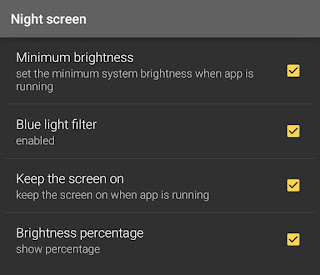
There is another free app available similar to the Night Screen app, named as Night Mode, which you can also try as an alternative.
Manually reduce brightness with ES File Explorer
There is a file in system root folder which controls the minimum and maximum brightness of the phone's screen. Changing it can help you to reduce screen brightness below threshold limit. Unfortunately, normal file managers don't show system root folders, so you have to use a third-party app, ES Explorer, which is a popular file manager app. After installing it, follow these step-by-step guide -
First launch ES File Explorer and navigate to the path "/sys/class/LEDs/LCD backlight/". If you are unable to find any of the folder, simply search its name. Here you will find a file named as "brightness". Now open it in a text editor and edit the value to more suitable level.
For example, if it says 30, you can change it to 10. Be careful here, as making large changes may dim light to very low, which in turn will make it hard to see your phone screen. Finally save the edited file and then see the changes. Please note that, this method may not work all the time. In some smartphones, you need root permission to edit such a sensitive file.
So these are some of the best and easy methods to reduce screen brightness below default limit in Android. If you would like to ask something related to this tutorial, please do share it in the comments.

Leave A Comment