You might have heard lot about Android's hidden and secret settings. I am talking about developer options. As name itself speak, these settings are intended for development use only. People who make Android apps can use these options to test their app performance and for debugging process.
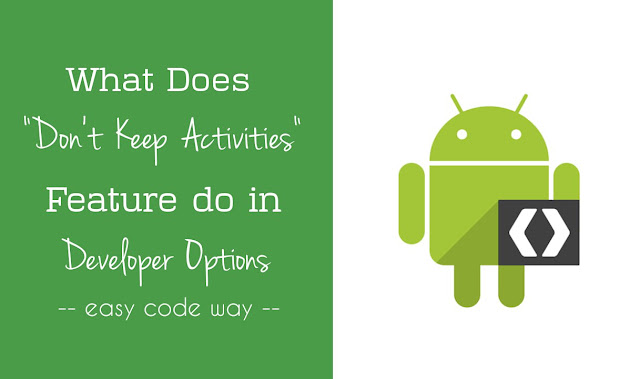
They allow you to see CPU usage, screen touches, pointer location, screen updates, layout bounds and other useful information. They also allow to slow down and speed up the animation scales manually. For example, you can increase or decrease the screen transition time.
One of the most popular and talked feature of developer options is "Don't keep activities". Some people have misunderstanding about this feature. So I am here to explain you everything about it. But before that, you should know about how to enable these developer options settings in your Android phone.
As these developer options are for development use only, so changing their default settings may affect your phone's performance. This is the main reason why they are hidden so that no other person can use them. However, it pretty much easy to enable these developer options. Simply follow these step-by-step guide -
First of all, go to "Settings" and click "About phone". Here you'll find "Build number" option. Now click it more than 7 times as fast as you can. After too many clicks, it will display a dialog box showing a message as "You are now a developer!".
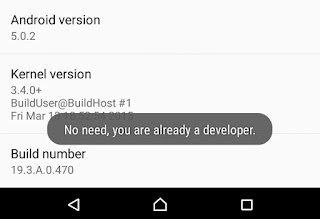
Finally go back to the settings window and you will find new "Developer options" there.
Note: After enabling developer options, you can not hide them again. The only way is to reset your phone settings. However, you can turn off this feature any time. To do this, go to "Settings > Developer options" and switch off the button at the top-right corner of the screen. Make sure that it's turned off when not in use.
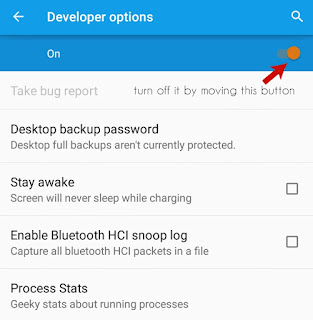
Now let's come to the main part. In developer options, you'll find a setting named as "Don't keep activities" under apps section. If this feature is enabled, your phone will automatically destroy every activity as soon as you leave it. Here's what it actually do -
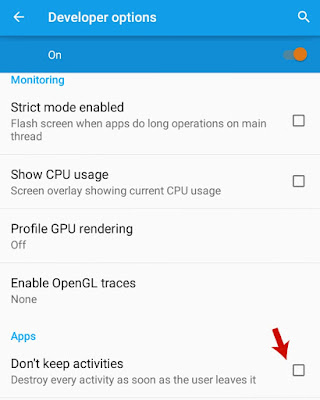
We all know that Android phones also have RAM memory which is used by system and other third-party apps to save their temporary files (such as images, text or thumbnails). Each app needs its own space to work.
As soon as the operation is completed, app will automatically leave the RAM space and delete all its cached data. While on the other hand, there are some applications which work in background even when you're not using them.
Tell me how it was possible to get WhatsApp and Facebook push notifications when your phone is locked. It's all because of apps running in background. In the same way, there are hundreds of other activities working every time in your Android phone.
"Don't keep activities" feature simply kill all those activities when they are not in use. As much as I know, this works in the same manner as other task killer apps works. Although, it's a good way to free up some RAM space but actually you have no solid reason to use it. Think it in this way -
As soon as this feature will kill activities, some apps may force them to work again. This will continue as an infinite loop and may lead to slow down in your phone's performance.
The above title is little bit confusing. One side I had used a word "feature" and on the other hand, I am using "drawbacks". Well it's true that this settings option is a feature but if you'll use it continuously, it may result into few major drawbacks which are explained as follows -
This is all what you need to know about "Don't keep activities" feature in your Android developer options. If you've any doubts, share them in below comment box. What do you think about this feature? Where do you think this can be helpful?
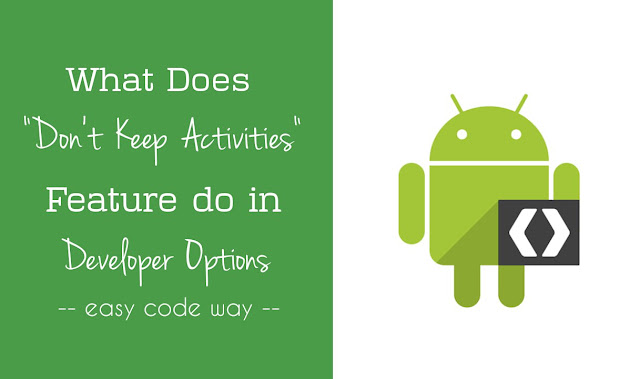
They allow you to see CPU usage, screen touches, pointer location, screen updates, layout bounds and other useful information. They also allow to slow down and speed up the animation scales manually. For example, you can increase or decrease the screen transition time.
One of the most popular and talked feature of developer options is "Don't keep activities". Some people have misunderstanding about this feature. So I am here to explain you everything about it. But before that, you should know about how to enable these developer options settings in your Android phone.
How to enable developer options
As these developer options are for development use only, so changing their default settings may affect your phone's performance. This is the main reason why they are hidden so that no other person can use them. However, it pretty much easy to enable these developer options. Simply follow these step-by-step guide -
First of all, go to "Settings" and click "About phone". Here you'll find "Build number" option. Now click it more than 7 times as fast as you can. After too many clicks, it will display a dialog box showing a message as "You are now a developer!".
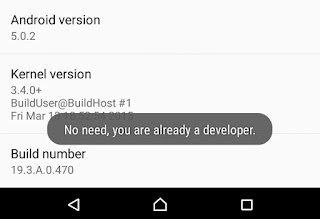
Finally go back to the settings window and you will find new "Developer options" there.
Note: After enabling developer options, you can not hide them again. The only way is to reset your phone settings. However, you can turn off this feature any time. To do this, go to "Settings > Developer options" and switch off the button at the top-right corner of the screen. Make sure that it's turned off when not in use.
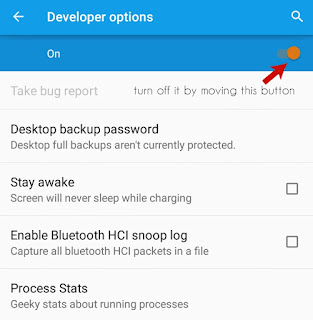
What does "Don't keep activities" feature actually do?
Now let's come to the main part. In developer options, you'll find a setting named as "Don't keep activities" under apps section. If this feature is enabled, your phone will automatically destroy every activity as soon as you leave it. Here's what it actually do -
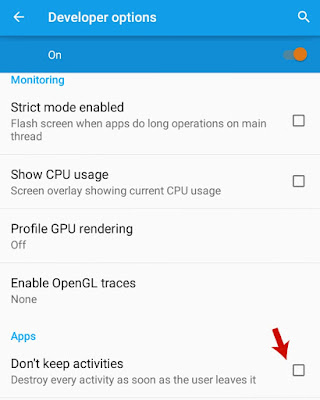
We all know that Android phones also have RAM memory which is used by system and other third-party apps to save their temporary files (such as images, text or thumbnails). Each app needs its own space to work.
As soon as the operation is completed, app will automatically leave the RAM space and delete all its cached data. While on the other hand, there are some applications which work in background even when you're not using them.
Tell me how it was possible to get WhatsApp and Facebook push notifications when your phone is locked. It's all because of apps running in background. In the same way, there are hundreds of other activities working every time in your Android phone.
"Don't keep activities" feature simply kill all those activities when they are not in use. As much as I know, this works in the same manner as other task killer apps works. Although, it's a good way to free up some RAM space but actually you have no solid reason to use it. Think it in this way -
As soon as this feature will kill activities, some apps may force them to work again. This will continue as an infinite loop and may lead to slow down in your phone's performance.
Drawbacks of using this feature
The above title is little bit confusing. One side I had used a word "feature" and on the other hand, I am using "drawbacks". Well it's true that this settings option is a feature but if you'll use it continuously, it may result into few major drawbacks which are explained as follows -
- Eat battery life: After enabling this feature, your phone will start eating more battery life and it will drain at fastest rate. The reason is very simple. As already mentioned, some apps will force activities to work, while this feature will destroy them. Doing this, your phone will consume more battery power.
- Slow down phone speed: As this feature will destroy activities, next time your phone have to go through the complete process to open them again, which will take more than usual time to load. You can feel and see it by yourself. Even the app icons and thumbnails will load very slow.
This is all what you need to know about "Don't keep activities" feature in your Android developer options. If you've any doubts, share them in below comment box. What do you think about this feature? Where do you think this can be helpful?

Leave A Comment