Google is much more than search engine. It has hundreds of features and products. One of them is YouTube. Undoubtedly, it is the best video site to watch any kind of video. Launched back in 2005, till then, YouTube is at number position. You might have watch thousands of video on YouTube but did you know that all these watched videos are saved in your account history. YouTube keep record of all videos you've watched and they are saved to improve user experience and recommendations.
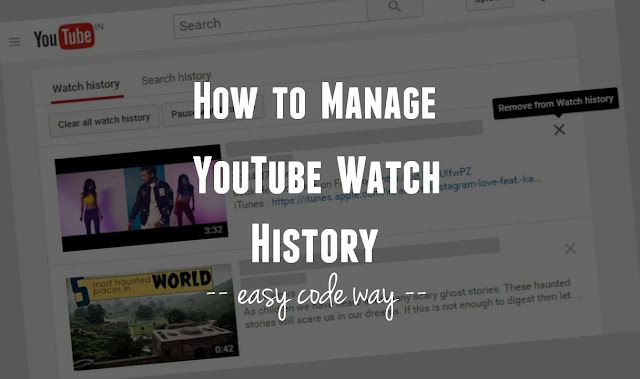
Sometimes you may want to view, pause or delete complete watch history from your account or browser for some personal reasons. For example, you may want to delete it so that no one can see what you've watched, especially when you share same device with other people. In this tutorial, I will guide you how to view, pause and remove these YouTube watch history easily. But before that, you should know about the reasons why YouTube saves such data and where they're actually saved.
As like Google save search history, in the same way, YouTube also save watch history to improve user experience, making it easier to find your recently watched videos and it also improve your recommendations. Whenever you watch a new video on YouTube, it will automatically save its date and time information. Now the question is, is this history saved in your Google account or on your browser.
The answer is very clear. When you're signed in, watch history will be saved on your account and it will remain same even if you'll open it from other device or browser. On the other hand, if you're watching a video directly without signing in, then the watch history will be saved in that particular browser only.
Another important thing is that, only you can see your YouTube watch history unless someone else is using your account anonymously. For example, if your cousin is using same computer, he/she can check what you've watched if your personal account is already signed in. To prevent this conflict, you should logout your account each time after leaving the computer or else, create separate user profiles in Google Chrome.
It's pretty much easy to manage your YouTube watch history. It should be noted that, when you're signed in, any changes in watch history will be reflected to each device or browser where your account is active. When you're signed out, changes you make will be applied for that particular browser or app only.
Before moving to the main part, you should know about what pause and delete actually means. In simple words, pause will force stop YouTube to add your videos in watch history. This will also influence your recommendations. On the other hand, delete will remove/erase all your watched videos.
Now to manage your YouTube watch history, use any of these methods based on your device or app.
This method works fine in both desktop and mobile browsers. Simply follow these steps -
First of all, open YouTube and click menu button (three horizontal lines). Now click on "History" option. If you're signed out, please find the hourglass at the bottom of any YouTube page.
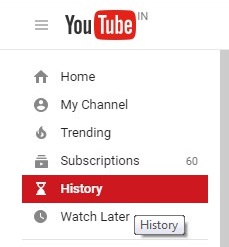
Alternatively, you can visit https://youtube.com/feed/history link. In the following window, you'll find a list of all videos that you've watched earlier.
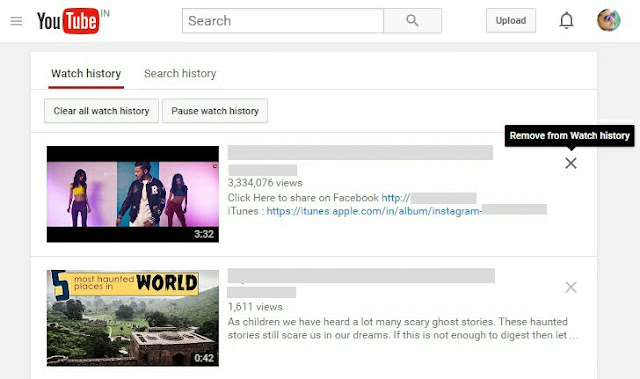
This method is especially for Android users. To manage your watch history, first open YouTube mobile site (or app) and then click on menu button (three dots). Now go to "Settings > History".
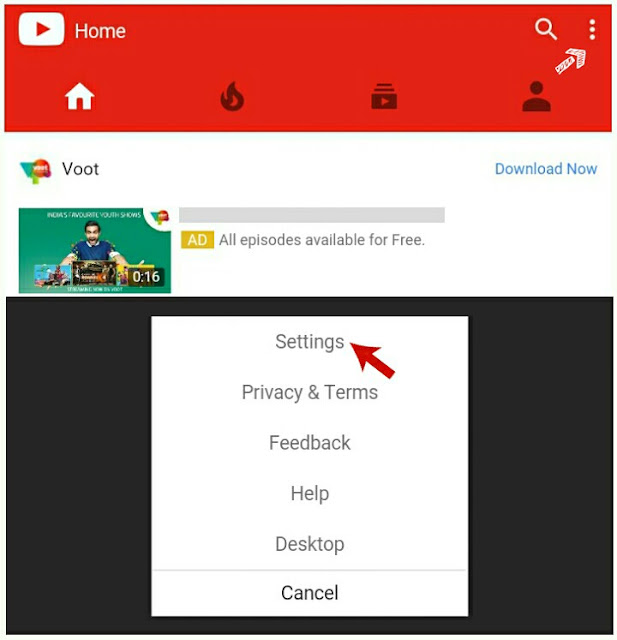
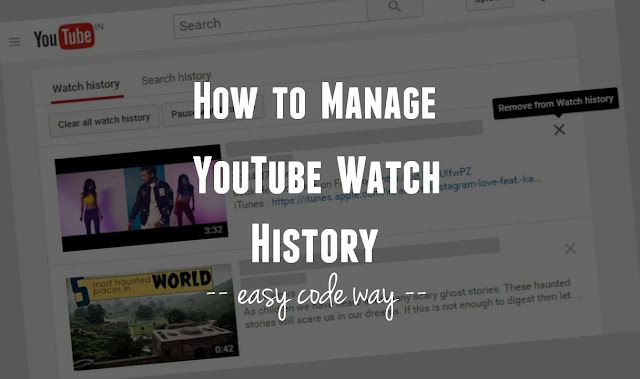
Sometimes you may want to view, pause or delete complete watch history from your account or browser for some personal reasons. For example, you may want to delete it so that no one can see what you've watched, especially when you share same device with other people. In this tutorial, I will guide you how to view, pause and remove these YouTube watch history easily. But before that, you should know about the reasons why YouTube saves such data and where they're actually saved.
Why & where YouTube watch history is saved?
As like Google save search history, in the same way, YouTube also save watch history to improve user experience, making it easier to find your recently watched videos and it also improve your recommendations. Whenever you watch a new video on YouTube, it will automatically save its date and time information. Now the question is, is this history saved in your Google account or on your browser.
The answer is very clear. When you're signed in, watch history will be saved on your account and it will remain same even if you'll open it from other device or browser. On the other hand, if you're watching a video directly without signing in, then the watch history will be saved in that particular browser only.
Another important thing is that, only you can see your YouTube watch history unless someone else is using your account anonymously. For example, if your cousin is using same computer, he/she can check what you've watched if your personal account is already signed in. To prevent this conflict, you should logout your account each time after leaving the computer or else, create separate user profiles in Google Chrome.
View, pause or delete watch history
It's pretty much easy to manage your YouTube watch history. It should be noted that, when you're signed in, any changes in watch history will be reflected to each device or browser where your account is active. When you're signed out, changes you make will be applied for that particular browser or app only.
Before moving to the main part, you should know about what pause and delete actually means. In simple words, pause will force stop YouTube to add your videos in watch history. This will also influence your recommendations. On the other hand, delete will remove/erase all your watched videos.
Now to manage your YouTube watch history, use any of these methods based on your device or app.
Directly from browser
This method works fine in both desktop and mobile browsers. Simply follow these steps -
First of all, open YouTube and click menu button (three horizontal lines). Now click on "History" option. If you're signed out, please find the hourglass at the bottom of any YouTube page.
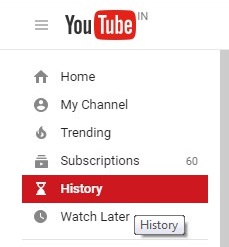
Alternatively, you can visit https://youtube.com/feed/history link. In the following window, you'll find a list of all videos that you've watched earlier.
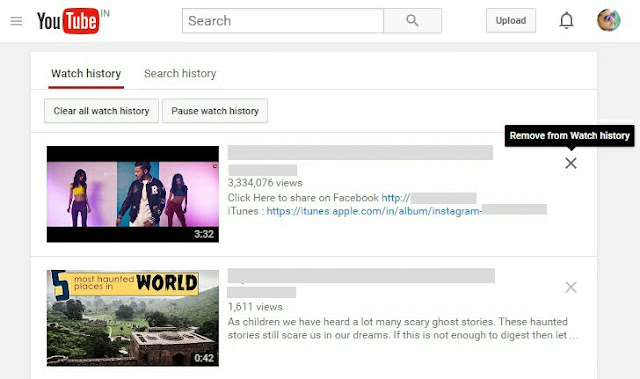
- To remove a particular video from this list, click the cross (x) icon next to it.
- To delete entire history, click "Clear all watch history" button.
- To pause them, click "Pause watch history" button and it will automatically stop saving your future videos in history.
For YouTube mobile site & app
This method is especially for Android users. To manage your watch history, first open YouTube mobile site (or app) and then click on menu button (three dots). Now go to "Settings > History".
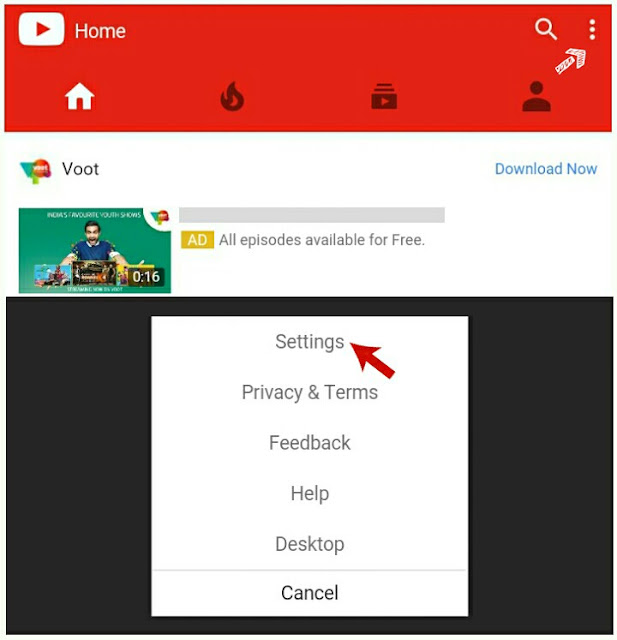
- To remove particular video from the list, tap menu button (again three dots) next to the video and then click "Remove from Watch History" option.

- To delete complete history, click "Clear all" option.
- To pause watch history, tap "Pause" option.

Leave A Comment