May be some of your friends used to update status & photos with their smart devices like iPhone, iOS, Blackberry, Sony etc., and you may find device name in their status or photo album. It looks attractive and adds a great value to the content but not all of us have enough money to buy those costly phones.

Interesting thing is, now we can post on Facebook with fake device name i.e., without having device, we can post status in name of it. In today's tutorial I will guide you how to do this. Apart from devices name you can also post with any text you want. The logic behind this is very simple, we will first create app with the same name as we want our device and after that using it's ID, we will post our status. In next part of this tutorial I will tell you ,"how to post image with that same fake device". So let's begin -
Before we start, first create a new app in name of Fake device from which you want to post status and photo.
This time we will use Facebook in developer mode. I think this would be new for you. Keep calm, this is really as simple as to create a new Account.
1. login your account and move to www.developers.facebook.com
2. Now In the top navigation menu, hover to "My Apps". You will see "add a new app" option. Click it and you will be redirected to next page.
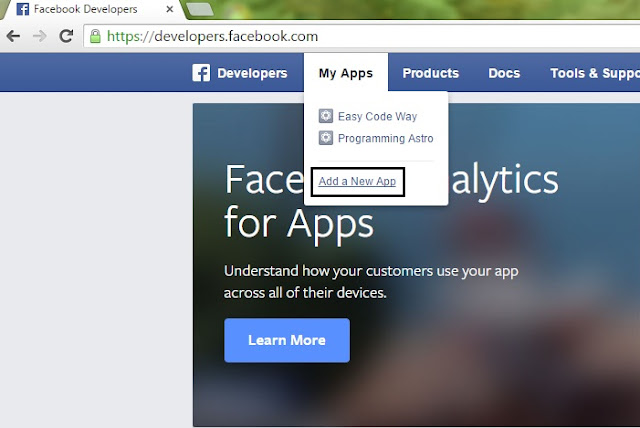
3. Now we have to choose platform. You will see four options. IOS, Android, Facebook Canvas and Website. Go with Facebook Canvas.
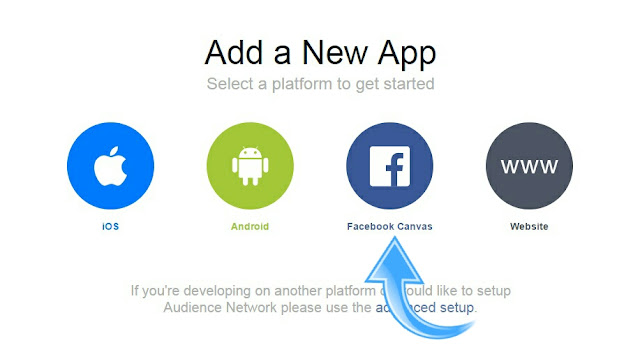
4. Next, you have to name your app. Write the same name as you want your fake device and click "create New Facebook App ID"
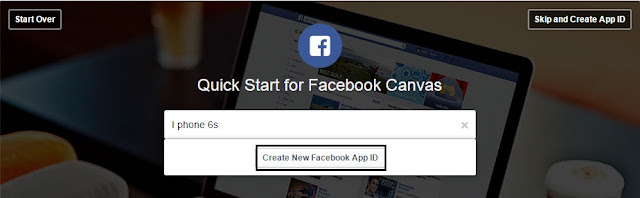
5. Choose a category. Simply go with Entertainment or choose any other you want. After that click "create app ID"
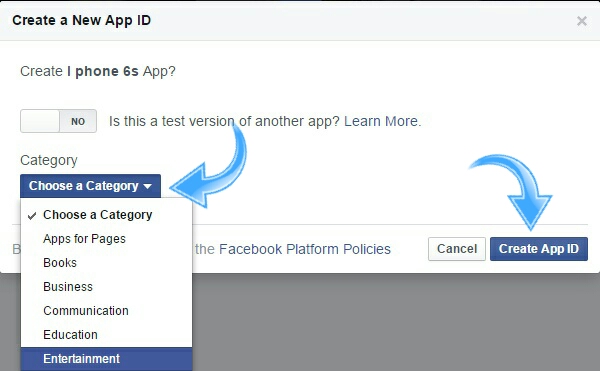
6. Facebook will move you to quick tour. Skip them all using button at the top right corner. And congrats you have successfully created it.
As you skip quick tour, you will be redirected to the dashboard. Which look something like in below picture.
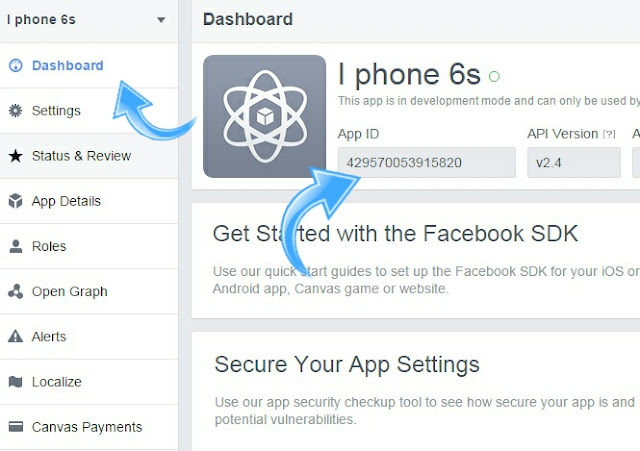
Here you will find "App ID" option. Copy the long number below it and save in notepad. We will be using it later.
Now our next move will be to set the privacy of app as public. To do so -
1. Choose settings from the left menu.
2. Fill out the contact e-mail with your G-mail ID and click "save changes"
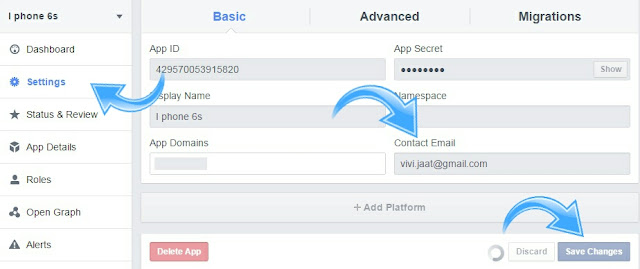
3. Now click on " Status & Review" option from sidebar menu.
4. Move the button from NO to YES option as shown in below image.
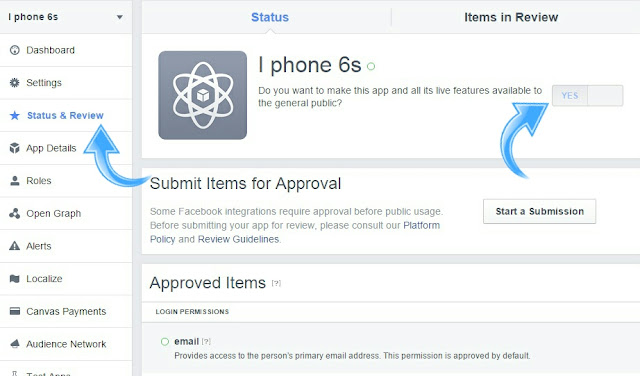
Finally all hard work is done now. To post on you timeline,
1. Copy paste your app ID With the one in this link and open in new tab.
https://www.facebook.com/dialog/feed?_path=feed&app_id=429570053915820&redirect_uri=https%3A%2F%2Fwww.facebook.com
2. Now write content you want to post and choose privacy.
3. Hit share button and done.
Go to your timeline and check your status. It look something like this
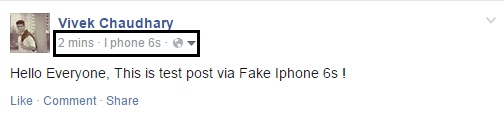
I have gone through all tutorial available on this topic but no single one has provides how to post photos/images. This is my own experimental study which can help you to do this.
Till now you have Updated your status only. Now to add photo in it follow below steps -
1. Go to mbasic.facebook.com ( This simply redirect you to the oldest mobile version of Facebook )
2. choose "profile" option from top menu.
3. click "add photo" button available at the bottom line of status that you had updated earlier as shown in below picture.
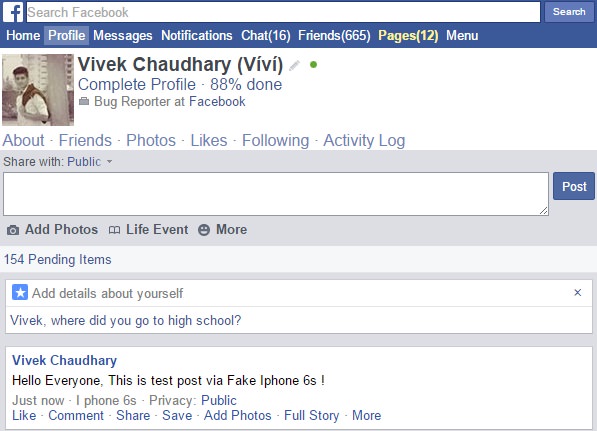
4. Now choose photo and finally click "upload". From next window you can tag your friends, otherwise skip it and done!
If you are on Mobile, then use UC Browser Or Opera Mini and follow above steps.
Using this trick, you can create as many fake devices you want like iPhone 6s, Samsung S3, iPad, iOS, Sony Xperia Z Ultra, Blackberry etc., Moreover you can also use names like via Twitter, YouTube, Instagram, LinkedIn and WhatsApp. Finally Enjoy Updating your status and photos and prank your friends. Before you ask me in comment, I want to say that this will not work for Facebook pages and presently I am working on it. Still having problem? Let me know.

Interesting thing is, now we can post on Facebook with fake device name i.e., without having device, we can post status in name of it. In today's tutorial I will guide you how to do this. Apart from devices name you can also post with any text you want. The logic behind this is very simple, we will first create app with the same name as we want our device and after that using it's ID, we will post our status. In next part of this tutorial I will tell you ,"how to post image with that same fake device". So let's begin -
Create a new Facebook app in name of your fake device
Before we start, first create a new app in name of Fake device from which you want to post status and photo.
This time we will use Facebook in developer mode. I think this would be new for you. Keep calm, this is really as simple as to create a new Account.
1. login your account and move to www.developers.facebook.com
2. Now In the top navigation menu, hover to "My Apps". You will see "add a new app" option. Click it and you will be redirected to next page.
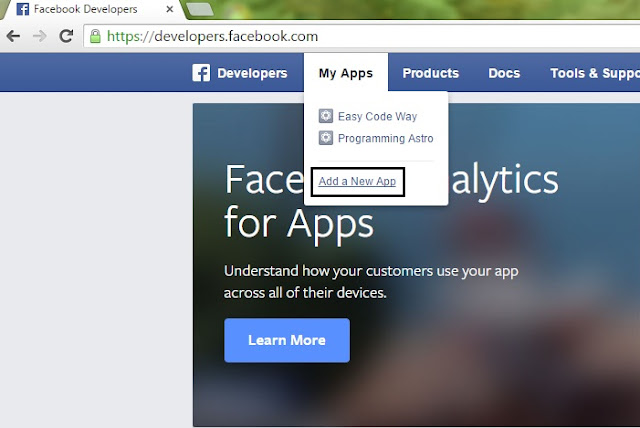
3. Now we have to choose platform. You will see four options. IOS, Android, Facebook Canvas and Website. Go with Facebook Canvas.
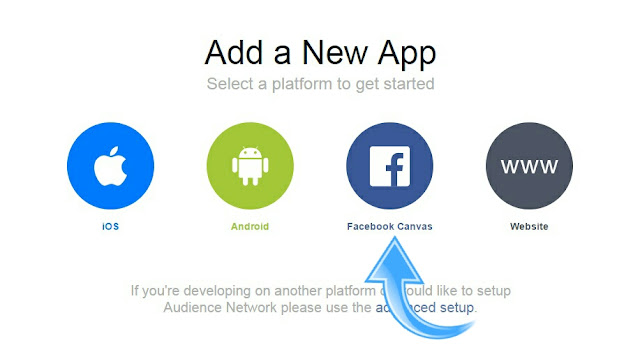
4. Next, you have to name your app. Write the same name as you want your fake device and click "create New Facebook App ID"
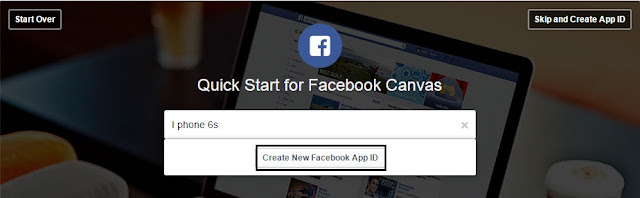
5. Choose a category. Simply go with Entertainment or choose any other you want. After that click "create app ID"
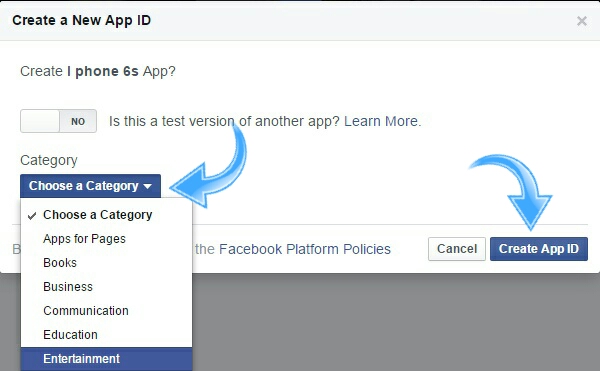
6. Facebook will move you to quick tour. Skip them all using button at the top right corner. And congrats you have successfully created it.
Get app ID
As you skip quick tour, you will be redirected to the dashboard. Which look something like in below picture.
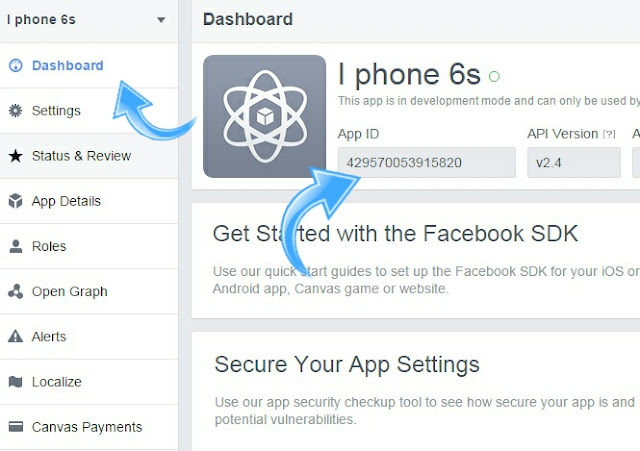
Here you will find "App ID" option. Copy the long number below it and save in notepad. We will be using it later.
Turn app privacy to public
Now our next move will be to set the privacy of app as public. To do so -
1. Choose settings from the left menu.
2. Fill out the contact e-mail with your G-mail ID and click "save changes"
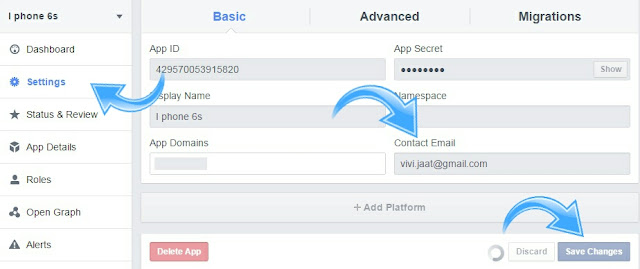
3. Now click on " Status & Review" option from sidebar menu.
4. Move the button from NO to YES option as shown in below image.
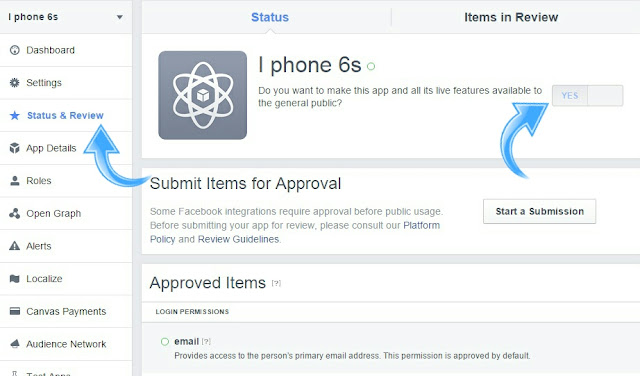
Post to your profile/timeline
Finally all hard work is done now. To post on you timeline,
1. Copy paste your app ID With the one in this link and open in new tab.
https://www.facebook.com/dialog/feed?_path=feed&app_id=429570053915820&redirect_uri=https%3A%2F%2Fwww.facebook.com
2. Now write content you want to post and choose privacy.
3. Hit share button and done.
Go to your timeline and check your status. It look something like this
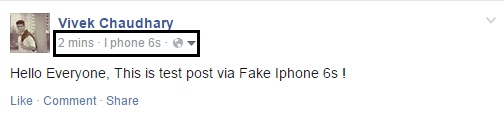
How to post photo/image via fake device
I have gone through all tutorial available on this topic but no single one has provides how to post photos/images. This is my own experimental study which can help you to do this.
Till now you have Updated your status only. Now to add photo in it follow below steps -
1. Go to mbasic.facebook.com ( This simply redirect you to the oldest mobile version of Facebook )
2. choose "profile" option from top menu.
3. click "add photo" button available at the bottom line of status that you had updated earlier as shown in below picture.
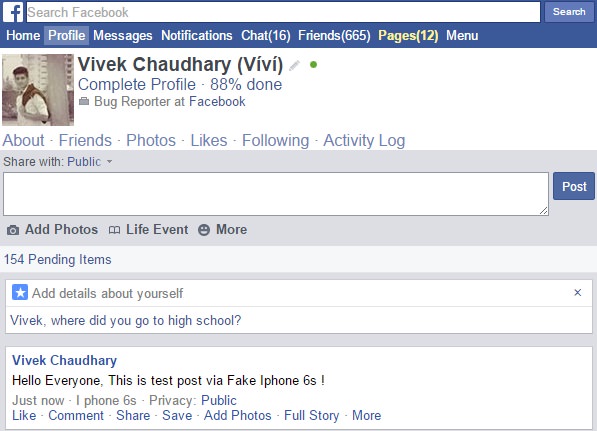
4. Now choose photo and finally click "upload". From next window you can tag your friends, otherwise skip it and done!
If you are on Mobile, then use UC Browser Or Opera Mini and follow above steps.
Final words
Using this trick, you can create as many fake devices you want like iPhone 6s, Samsung S3, iPad, iOS, Sony Xperia Z Ultra, Blackberry etc., Moreover you can also use names like via Twitter, YouTube, Instagram, LinkedIn and WhatsApp. Finally Enjoy Updating your status and photos and prank your friends. Before you ask me in comment, I want to say that this will not work for Facebook pages and presently I am working on it. Still having problem? Let me know.

great work Vivek. Thank you.
ReplyDeleteHi Leo Wirabuana, thanks a lot! It feels like a great honor. Keep Visiting!
DeleteNot working bro
ReplyDeleteHi Sekhar Suman! Can you please tell me where you stuck? I had checked everything and its working fine. Surely you had missed something. Try once again, otherwise use the link above to post with iPhone6s. - Thanks, Vivek
DeleteWow, ist very nice, so I can use my name as device name!
ReplyDelete