In This Chapter, we only focus our mind on Batch Programming.
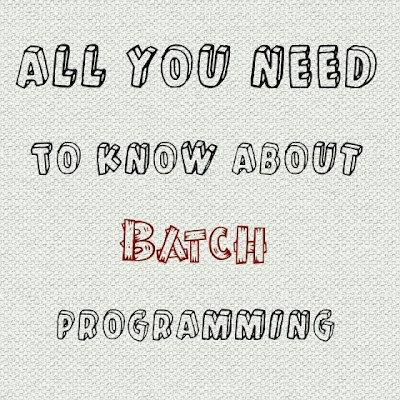
What Is Batch ?
Basically batch is a scripting language which works in windows, DOS and OS 2 platform and can be programmed in notepad or simply in windows Command Prompt Shell. It Consist of simple commands to be executed by command line interpreter. The file extension type of batch program is “.bat”.
Simple Example Of Batch Program
Below is the simplest code snippet for batch program which is nothing but a hello world program. After execution, this program will display “Hello world” on your computer screen.
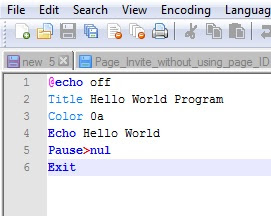
@echo off Title Hello World Program Color 0a Echo Hello World Pause>nul Exit
How To Save And Execute Batch Program
So you are newbie in batch programming and don’t know how to save and execute above program. Don’t panic, this tutorial will be your next milestone. We will introduce you with the simplest to the most hardest commands here.

To save above program, just copy it and paste inside notepad. Then click on “file>save as” and name it as “hello world.bat” or anything you want. Make sure that you had used “.bat” after file name, because it the file extension type and your program will not work without it. After that Choose File Type as “all files (*.*)” and move to the location where you want to save it. Finally when you have done, Click on the program and it will display a text as in below picture.
Some Important Batch Commands And Their Explanation
Below are all the batch or command prompt commands that will definitely help you to get some new ideas.
| Command | Explanation |
|---|---|
ASSOC |
Displays or modifies file extension associations. |
ATTRIB |
Displays or changes file attributes. |
BREAK |
Sets or clears extended CTRL+C checking. |
BCDEDIT |
Sets properties in boot database to control boot loading. |
CACLS |
Displays or modifies access control lists (ACLs) of files. |
CALL |
Calls one batch program from another. |
CD |
Displays the name of or changes the current directory. |
CHCP |
Displays or sets the active code page number. |
CHDIR |
Displays the name of or changes the current directory. |
CHKDSK |
Checks a disk and displays a status report. |
CHKNTFS |
Displays or modifies the checking of disk at boot time. |
CLS |
Checks a disk and displays a status report. |
CMD |
Starts a new instance of the Windows command interpreter. |
COLOR |
Sets the default console foreground and background colors. |
COMP |
Compares the contents of two files or sets of files. |
COMPACT |
Displays or alters the compression of files on NTFS partitions. |
CONVERT |
Converts FAT volumes to NTFS. You cannot convert the current drive. |
COPY |
Copies one or more files to another location. |
DATE |
Displays or sets the date. |
DEL |
Deletes one or more files. |
DIR |
Displays a list of files and subdirectories in a directory. |
DISKCOMP |
Compares the contents of two floppy disks. |
DISKCOPY |
Copies the contents of one floppy disk to another. |
DISKPART |
Displays or configures Disk Partition properties. |
DOSKEY |
Edits command lines, recalls Windows commands, and creates macros. |
DRIVERQUERY |
Displays current device driver status and properties. |
ECHO |
Displays messages, or turns command echoing on or off. |
ENDLOCAL |
Ends localization of environment changes in a batch file. |
ERASE |
Deletes one or more files. |
EXIT |
Quits the CMD.EXE program (command interpreter). |
FC |
Compares two files or sets of files, and displays the differences between them. |
FIND |
Searches for a text string in a file or files. |
FINDSTR |
Searches for strings in files. |
FOR |
Runs a specified command for each file in a set of files. |
FORMAT |
Formats a disk for use with Windos. |
FSUTIL |
Displays or configures the file system properties. |
FTYPE |
Displays or modifies file types used in file extension associations. |
GOTO |
Directs the Windows command interpreter to a labeled line in a batch program. |
GPRESULT |
Displays Group Policy information for machine or user. |
GRAFTABL |
Enables Windows to display an extended character set in graphics mode. |
HELP |
Provides Help information for Windows commands. |
ICACLS |
Display, modify, backup, or restore ACLs for files and directories. |
IF |
Performs conditional processing in batch programs. |
LABEL |
Creates, changes, or deletes the volume label of a disk. |
MD |
Creates a directory. |
MKDIR |
Creates a directory. |